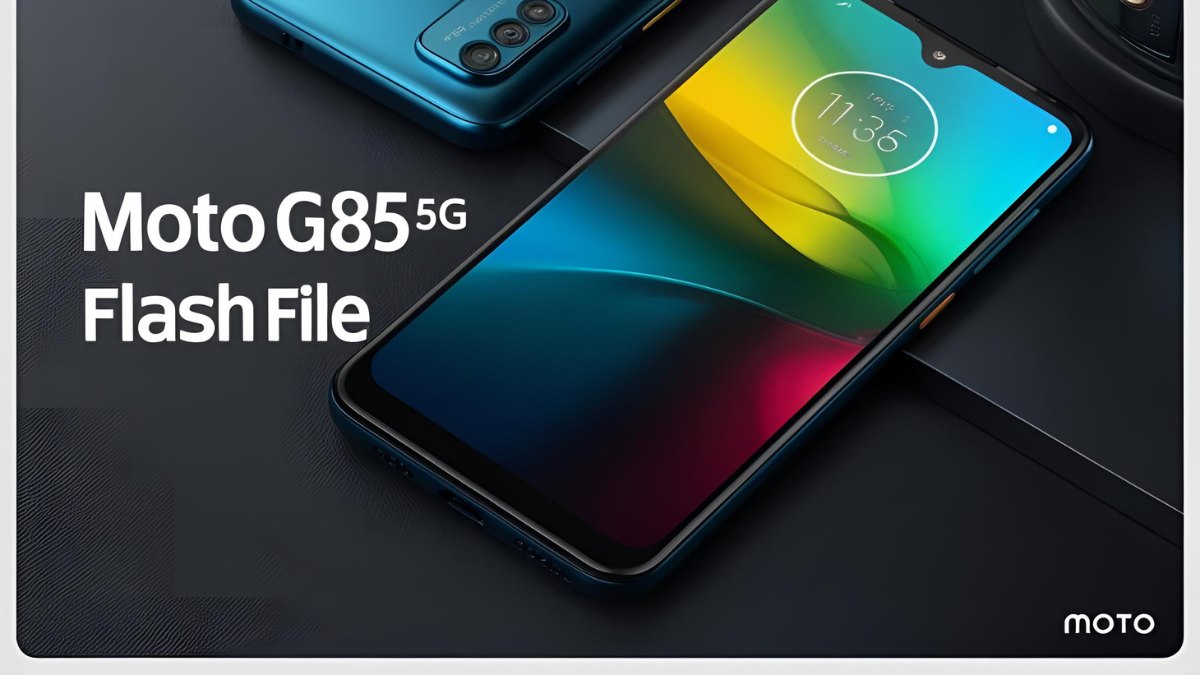The Motorola Edge 50 Pro flash file is essential for users looking to restore their device to factory settings, fix software issues, or unbrick their phone. This guide provides a comprehensive step-by-step process to download and install the official Motorola Edge 50 Pro flash file, ensuring a smooth and safe flashing experience.
Table of Contents
What is a Flash File (Stock ROM)?
A flash file or stock ROM is the official firmware provided by Motorola for the Edge 50 Pro. It contains the operating system, bootloader, and essential system files required for the phone to function correctly. Flashing a Motorola Edge 50 Pro flash file can:
- Fix software bugs and glitches.
- Unbrick a device stuck in a boot loop.
- Restore the device to factory settings.
- Improve system stability and performance.

Download Motorola Edge 50 Pro Flash File (XT2403-2)
You can download the official Motorola Edge 50 Pro flash file from trusted sources:
| Name | Motorola Edge 50 Pro XT2403-2 |
| Size | 4.4 GB |
| Password | Paid 20 USDT, 1400 RS |
| Telegram Channel Support | Join Us |
Ensure you download the firmware version matching your region and device variant to avoid compatibility issues.
Prerequisites Before Flashing
Before flashing your Motorola Edge 50 Pro flash file, take the following precautions:
- Backup Data: Flashing firmware will erase all data. Backup important files to avoid data loss.
- Charge Your Device: Ensure at least 50% battery to prevent interruptions.
- Download Necessary Tools:
- Motorola USB Drivers (Download)
- RSD Lite Flash Tool (Download)
- ADB & Fastboot Drivers (Download)
How to Flash Motorola Edge 50 Pro Flash File
Step 1: Install Motorola USB Drivers
- Download and install the Motorola USB drivers on your PC.
- Restart your computer after installation.
Step 2: Download and Extract Firmware
- Download the correct Motorola Edge 50 Pro flash file for your device model.
- Extract the ZIP file to a convenient location on your PC.
Step 3: Boot into Fastboot Mode
- Turn off the phone.
- Press and hold Power + Volume Down buttons simultaneously until Fastboot mode appears.
- Connect the phone to the PC via a USB cable.
Step 4: Run Flash.bat
- Navigate to the folder where you extracted the FRP package.
- Locate and double-click on flash.bat to execute it.
- A command prompt window will appear, automatically initiating the FRP removal process.
- Allow the process to complete—your device may restart automatically.
Step 5: Configure Your Device
- After the reboot, your Motorola Edge 50 Pro should no longer request the previously linked Google account.
- Proceed with the initial setup and sign in using a new Google account.
Read also: Motorola Edge 50 Fusion 5G FLASH File (XT2429-2) Download 2025
FAQs
Why should I flash my Motorola Edge 50 Pro flash file?
Flashing stock firmware helps fix software-related issues, removes malware, improves system stability, and restores factory settings.
Will flashing stock ROM void my warranty?
If you use an official Motorola Edge 50 Pro flash file provided by Motorola, it won’t void your warranty. However, unofficial or modified ROMs may affect warranty claims.
How do I know if my firmware version is compatible?
Check your device’s model number in Settings > About Phone > Model Number and download the correct Motorola Edge 50 Pro flash file accordingly.
What should I do if my phone is stuck in a boot loop after flashing?
Try booting into recovery mode by pressing Power + Volume Up, then selecting Wipe Data/Factory Reset. If the issue persists, reflash the Motorola Edge 50 Pro flash file.
Can I downgrade my firmware?
Downgrading is possible but not recommended, as older firmware may have security vulnerabilities or may not support newer hardware components.
Is it safe to flash the Motorola Edge 50 Pro flash file manually?
Yes, as long as you use official firmware, follow the instructions correctly, and ensure your device has sufficient battery power.
How long does it take to flash the firmware?
The flashing process takes around 5-10 minutes, depending on the system speed and firmware size.
Do I need to unlock the bootloader to flash the Motorola Edge 50 Pro flash file?
For official Motorola firmware, unlocking the bootloader is not necessary. However, for custom ROMs, bootloader unlocking is required.
Conclusion
Flashing the Motorola Edge 50 Pro flash file can help resolve software issues, unbrick a device, or restore factory settings. Ensure you follow the correct procedure, download the right firmware, and take precautions before flashing. If you’re unsure about any step, seek assistance from a professional or Motorola service center.
Disclaimer: Flashing firmware is risky if not done properly. Proceed at your own risk and ensure you have the correct Motorola Edge 50 Pro flash file before starting the process.
Read also: Motorola Edge 50 Fusion Flash File (XT2429-4) Download 2025