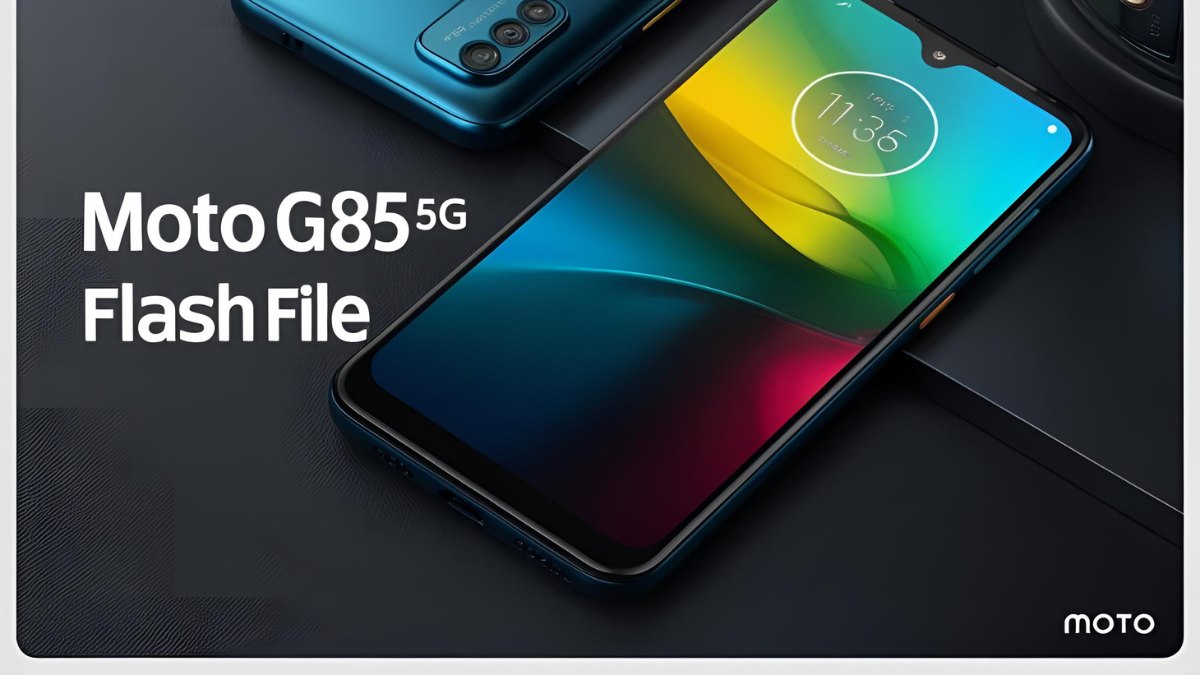Motorola Edge 50 Fusion Flash File (XT2429-4): The Motorola Edge 50 Fusion XT2429-4 is a powerful smartphone known for its sleek design and efficient performance. If you’re looking to flash Android 15 on your device, this guide will walk you through everything you need to know, from downloading the flash file to the step-by-step flashing process.
Table of Contents
What is a Flash File?
A flash file (or firmware) is a software package containing the operating system and necessary components required to run a smartphone. Flashing a new firmware can help resolve system issues, remove bloatware, or update to the latest OS version manually.

Why Flash Android 15 on Edge 50 Fusion XT2429-4?
Here are some common reasons for flashing Android 15 on your Edge 50 Fusion:
- Upgrade to Android 15 manually.
- Fix boot loop issues or stuck-on logo problems.
- Resolve software bugs or crashes.
- Remove malware or bloatware.
- Unbrick the device after a failed update.
Conditions before flashing
Before flashing, ensure you have the following:
- Motorola Edge 50 Fusion XT2429-4 (Model: XT2429-4).
- Android 15 flash file (official firmware package).
- A Windows PC.
- Motorola USB Drivers installed on the PC.
- ADB & Fastboot tools.
- At least 50% battery on your device.
- Backup of important data (Flashing erases all data).
- A reliable USB cable for a stable connection.
Download Motorola Edge 50 Fusion (XT2429-4) Android 15 Flash File
| Name | Edge 50 Fusion XT2429-4 Android 15 |
| Size | 4.4 GB |
| Password | Paid 20 USDT, 1400 RS |
| Telegram Channel Support | Join Us |
How to Flash Motorola Edge 50 Fusion XT2429-2
Follow these steps to flash the firmware safely:
Step 1: Prepare Your Computer
- Ensure that Motorola USB drivers are installed on your PC.
- Extract the FRP package, which should contain
flash.bat,frp.img, and Fastboot tools.
Step 2: Enter Fastboot Mode on Your Device
- Turn off your device completely.
- Press and hold the Volume Down + Power buttons simultaneously until Fastboot mode appears.
- Use a USB cable to connect the device to your computer.
Step 3: Execute Flash.bat
- Open the extracted FRP package folder.
- Double-click on
flash.batto run it. - A command prompt window will open, automatically starting the FRP removal process.
- Wait for the procedure to finish—your device may reboot on its own.
Step 4: Set Up Your Device
- Once the reboot is complete, your Moto Edge 50 fusion should no longer prompt for the previously linked Google account.
- You can now proceed with the initial setup and sign in with a new Google account.
Read also: MOTO G34 5G FRP File XT2363 – Bypass FRP via Fashboot
FAQs About Motorola Edge 50 Fusion Flash File
Where can I download the official Android 15 flash file for Edge 50 Fusion XT2429-4?
You can download it from Motorola’s official support website or trusted firmware repositories like XDA Developers or Stock ROM sites.
Will flashing Android 15 void my warranty?
If you use an official stock ROM, your warranty remains intact. However, unlocking the bootloader may void the warranty in some cases.
Will flashing erase my data?
Yes, flashing a new ROM will erase all personal data, apps, and settings. Always back up your data before proceeding.
How long does the flashing process take?
The process usually takes 10-15 minutes. However, the first boot after flashing may take longer.
Can I downgrade from Android 15 to an older version?
Yes, but you must ensure you have a compatible older firmware version and follow the same flashing procedure.
What should I do if the flashing process fails?
- Ensure the flash file matches your device model (XT2429-4).
- Check if you have the latest Motorola USB drivers installed.
- Try using a different USB cable or port.
- Restart the flashing process.
Conclusion
Flashing Android 15 on the Edge 50 Fusion XT2429-4 is a straightforward process if done correctly. Always use official firmware, back up your data, and follow the steps carefully to avoid issues. If you experience problems, you can reach out to Motorola support or Android forums for assistance.
Read also: MOTO G34 5G FRP File XT2363 – Bypass FRP via Fashboot