Moto G85 5G Flash File Latest Version Download 2025: Flashing a firmware file on your Moto G85 5G can help resolve various software-related issues such as boot loops, crashes, stuck-on-logo problems, or performance lag. If you need to install a new firmware version or unbrick your device, this guide will walk you through downloading and flashing the Moto G85 5G flash file.
Table of Contents
What is a Flash File?
A flash file, also known as firmware or stock ROM, is the official operating system pre-installed on your device by the manufacturer. Flashing the correct firmware can restore your Moto G85 5G to factory settings and resolve software bugs.

Why Flash Moto G85 5G?
You may need to flash your Moto G85 5G firmware for several reasons:
- Fix boot loop issues
- Unbrick the phone
- Update to the latest software version
- Remove viruses or malware
- Restore factory settings
- Fix bugs and performance issues
Moto G85 5G Flash File Download
To flash your Moto G85 5G, you need the correct Moto G85 5G Flash File version that matches your device’s model number. Below are the latest flash files for Moto G85 5G:
Download Moto G85 5G Flash File (Latest)
You can download the official Moto G85 5G Flash File from trusted sources:
| Name | Moto G85 5G Flash File |
| Size | 4.4 GB |
| Password | Paid 20 USDT, 1400 RS |
| Telegram Channel Support | Join Us |
Requirements for Flashing Moto G85 5G
Before proceeding, ensure you have:
- A fully charged Moto G85 5G
- A PC or laptop (Windows recommended)
- A USB cable
- Motorola USB drivers
- ADB & Fastboot tools
- The correct flash file (firmware) for your model
- RSD Lite tool (Motorola flashing tool)
How to Flash Moto G85 5G?
Follow these steps carefully to flash your Moto G85 5G:
Step 1: Prepare Your Computer
- Install the necessary Motorola USB drivers on your PC.
- Extract the FRP package, which includes files like
flash.bat,frp.img, and Fastboot tools.
Step 2: Enter Fastboot Mode on Your Device
- Power off your Moto G85 5G
- Press and hold the Volume Down + Power buttons together until the Fastboot mode screen appears.
- Connect your device to the computer using a USB cable.
Step 3: Run the Flashing Script
- Open the folder where you extracted the FRP package.
- Locate and double-click
flash.batto execute the script. - A command prompt window will launch and begin the FRP removal process.
- Wait for the process to complete—your device may restart automatically.
Step 4: Complete the Setup
- After rebooting, the Google account lock should be removed.
- Proceed with the device’s initial setup and sign in using a new Google account.
Read also: Motorola Edge 50 Fusion Flash File (XT2429-4) Download 2025
FAQs on Moto G85 5G Flash File
Is flashing firmware safe?
Flashing is safe if done correctly using the official firmware. However, incorrect flashing can brick your device.
Will flashing firmware void my warranty?
In most cases, flashing stock firmware does not void the warranty. However, unlocking the bootloader may.
Can I downgrade my Moto G85 5G firmware?
Yes, but it depends on Motorola’s security policies. Some updates may not allow downgrades.
My phone is stuck on the Motorola logo after flashing. What should I do?
Try entering recovery mode (Power + Volume Up) and performing a factory reset.
How long does the flashing process take?
The flashing process typically takes 10–15 minutes, but it may vary based on system performance.
Can I flash my Moto G85 5G without a PC?
No, flashing stock firmware requires a PC.
Where can I get official Motorola firmware?
You can find official firmware files on Motorola’s official website or trusted sources like Officialroms or Motorolaflashsile.com.
Final Thoughts
Flashing the Moto G85 5G firmware is an effective way to fix software issues and restore your device to its factory state. Always use the correct firmware version and follow the steps carefully to avoid complications. If you’re unsure, seek professional help.
Read also: Motorola Edge 50 Fusion 5G FLASH File (XT2429-2) Download 2025