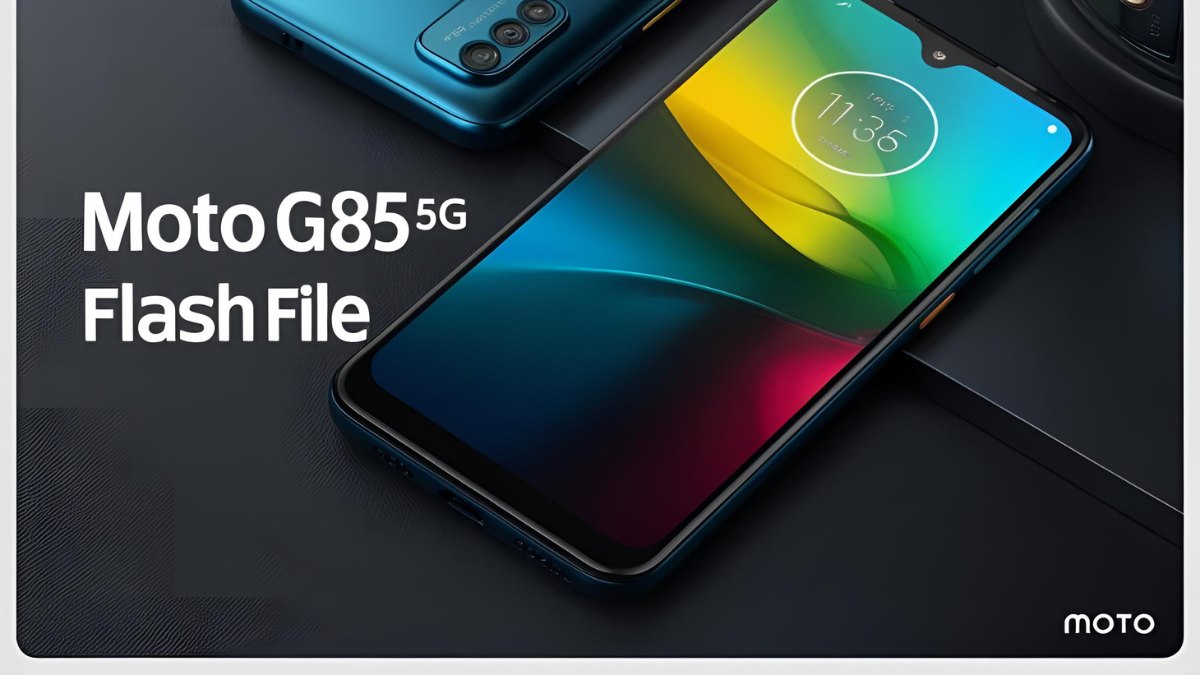If your Motorola G34 5G (model XT2363) is locked with a Google account after a factory reset, you’re facing Factory Reset Protection (FRP). In this updated guide, we’ll show you how to remove FRP on MOTO G34 5G using a pre-configured flash.bat file — no need to type any commands manually.
This method is quick, safe, and ideal for both beginners and technicians who want a reliable, repeatable process for unlocking Motorola devices running Android 14.
⚠️ Note: Use this method only on devices you own or have permission to unlock. Unauthorized use is illegal and against Google’s policies.
Table of Contents

🔐 What is FRP on Motorola G34 5G?
Factory Reset Protection (FRP) is a security feature designed to protect Android devices from unauthorized use after a reset. Once FRP is triggered, the device will ask for the Google account previously synced with the phone.
If you forgot your Google credentials, the only way to regain access is to bypass FRP using a file or tool. For the Moto G34 XT2363, this is where the FRP File with flash.bat comes in.
⚙️ Benefits of Using flash.bat for FRP Bypass
- ✅ No need to enter Fastboot commands manually
- ✅ Safe and tested on XT2363 model with Android 14
- ✅ One-click process
- ✅ Beginner-friendly
- ✅ Quick solution for mobile repair technicians
📁 What You Need
- Moto G34 5G (XT2363)
- A Windows PC or laptop
- USB cable
- Motorola USB drivers installed
- The full FRP Bypass package (includes
flash.bat,frp.imgor required file, and platform tools)
Download Moto G34 FRP File Tested 2025
| Name | Moto G34 5G XT2363-8_FOGOS_RETIN |
| Size | 4.4 GB |
| Password | Paid 20 USDT, 1400 RS |
| Telegram Channel Support | Join Us |
🚀 How to Use the MOTO G34 FRP File via flash.bat
Step 1: Prepare Your PC
- Install Motorola USB drivers if you haven’t already.
- Extract the FRP package folder (it should include the
flash.batfile,frp.img, and Fastboot tools).
Step 2: Boot Your Device into Fastboot Mode
- Power off the device completely.
- Press Volume Down + Power together until Fastboot mode appears.
- Connect your device to the PC using a USB cable.
Step 3: Run flash.bat
- Inside the extracted folder, double-click
flash.bat. - A terminal window will open and begin the automated FRP removal process.
- Wait for the process to complete — the device may reboot automatically.
Step 4: Setup Your Device
- After reboot, your Moto G34 should start normally without asking for the previously synced Google account.
- You can now set up the device and add a new Google account.
📚 FAQs
Do I need internet for this method?
No, the flash.bat method works offline via Fastboot.
Is the flash.bat safe for all Moto G34 variants?
It must match your model (XT2363) and Android version (e.g., Android 15). Using the wrong file can soft-brick your phone.
What if my device is not detected?
Ensure Motorola drivers are installed and try a different USB port or cable.
Does this process wipe my data?
No, it only erases the FRP lock. However, since FRP usually activates after a factory reset, your data may already be erased.
Can I relock FRP after this?
Yes, by adding a Google account again in settings, FRP will automatically be re-enabled.
📝 Conclusion
Bypassing the FRP lock on the Motorola G34 5G (XT2363) is now easier and safer using the flash.bat method. This approach eliminates the need to manually enter commands, making it ideal for technicians and users who want a fast, reliable solution. With the correct MOTO G34 5G FRP file and a simple one-click script, you can remove the Google account verification screen and regain full access to your device in just minutes.
Always ensure you’re using this method on your own device and downloading files from trusted sources. If done properly, this method is both effective and secure for bypassing FRP on Android 14 devices.
Need help setting up or customizing your FRP unlock tool? Just ask — I’m here to help!