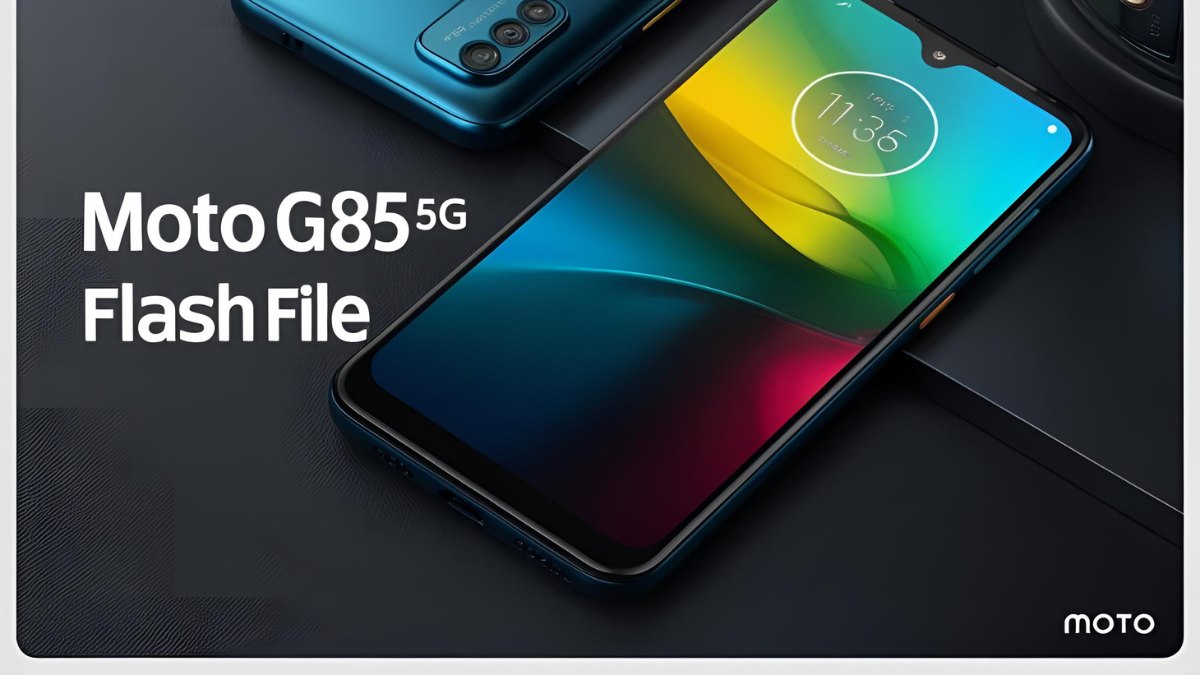The Moto G34 5G is a budget-friendly smartphone that offers 5G connectivity, a smooth display, and solid performance. If your device is experiencing software issues, boot loops, or performance lags, flashing the stock firmware can resolve these problems. This guide provides detailed steps to download and install the latest Moto G34 5G flash file.
Table of Contents
Why Flash Your Moto G34 5G?
Flashing your Moto G34 5G can help in various situations, including:
- Fixing boot loops and stuck-on-logo issues.
- Resolving software glitches and performance problems.
- Removing malware or corrupted files.
- Restoring the device to factory settings.
- Upgrading or downgrading the Android version.

Prerequisites Before Flashing
Before proceeding with the flashing process, ensure you have the following:
- Device Model Verification: Check your device model under Settings > About Phone to confirm it matches the firmware version.
- Battery Charge: Ensure your device has at least 50% battery to prevent shutdown during flashing.
- Data Backup: Flashing erases all data; back up your important files.
- USB Drivers: Install Motorola USB drivers on your PC.
- ADB & Fastboot Tools: Download and set up the latest ADB & Fastboot tools.
- Stock Firmware: Download the latest Moto G34 5G flash file from a trusted source.
Moto G34 5G Flash File Latest Version Download
You can download the official Moto G34 5G Flash File from trusted sources:
| Name | Moto G34 5G Flash File |
| Size | 4.4 GB |
| Password | Paid 20 USDT, 1400 RS |
| Telegram Channel Support | Join Us |
How to Flash Moto G34 5G ?
Step 1: Prepare Your PC
- Install Motorola USB drivers on your computer.
- Extract the FRP removal package, which includes
flash.bat,frp.img, and Fastboot tools.
Step 2: Boot Your Device into Fastboot Mode
- Turn off your Moto G34 5G completely.
- Press and hold the Volume Down + Power buttons until the Fastboot mode screen appears.
- Connect your phone to the PC using a USB cable.
Step 3: Run the FRP Removal Script
- Open the extracted folder and double-click
flash.bat. - A command prompt window will launch, initiating the FRP removal process.
- Allow the process to complete—your device may restart automatically.
Step 4: Finalize Setup
- Once the phone reboots, the previous Google account verification should no longer be required.
- Follow the on-screen instructions to set up your device and sign in with a new Google account.
Read also: Motorola Edge 50 Pro Flash File Download 2025 (XT2403-2)
FAQs About Moto G34 5G Flash File
What is a flash file?
A flash file (firmware) is the official software that runs on your device. Flashing it restores the phone to factory settings.
Can I flash my Moto G34 5G without a PC?
No, a PC is required to flash stock firmware using Fastboot commands.
Will flashing delete my data?
Yes, flashing stock firmware erases all data. Ensure you back up your files beforehand.
Can I downgrade my Moto G34 5G firmware?
Yes, but ensure the older firmware is compatible with your device to avoid bricking it.
What should I do if my phone gets stuck in a boot loop after flashing?
Try performing a factory reset via recovery mode:
Power off the device.
Boot into Recovery Mode (Press Volume Up + Power).
Select Wipe Data/Factory Reset and confirm.
Is flashing safe?
Yes, if done correctly using official firmware and proper steps. Using an incorrect firmware version can brick your device.
How long does the flashing process take?
Flashing typically takes 5–10 minutes, depending on your PC and device.
Read also: Motorola Edge 50 Fusion Flash File (XT2429-4) Download 2025
Conclusion
Flashing the latest Moto G34 5G firmware can resolve software issues and improve performance. Ensure you follow the steps carefully, download the correct firmware, and back up your data before flashing. If you encounter any issues, Motorola’s Rescue and Smart Assistant tool can help restore your device.
Read also: Motorola Edge 50 Fusion 5G FLASH File (XT2429-2) Download 2025