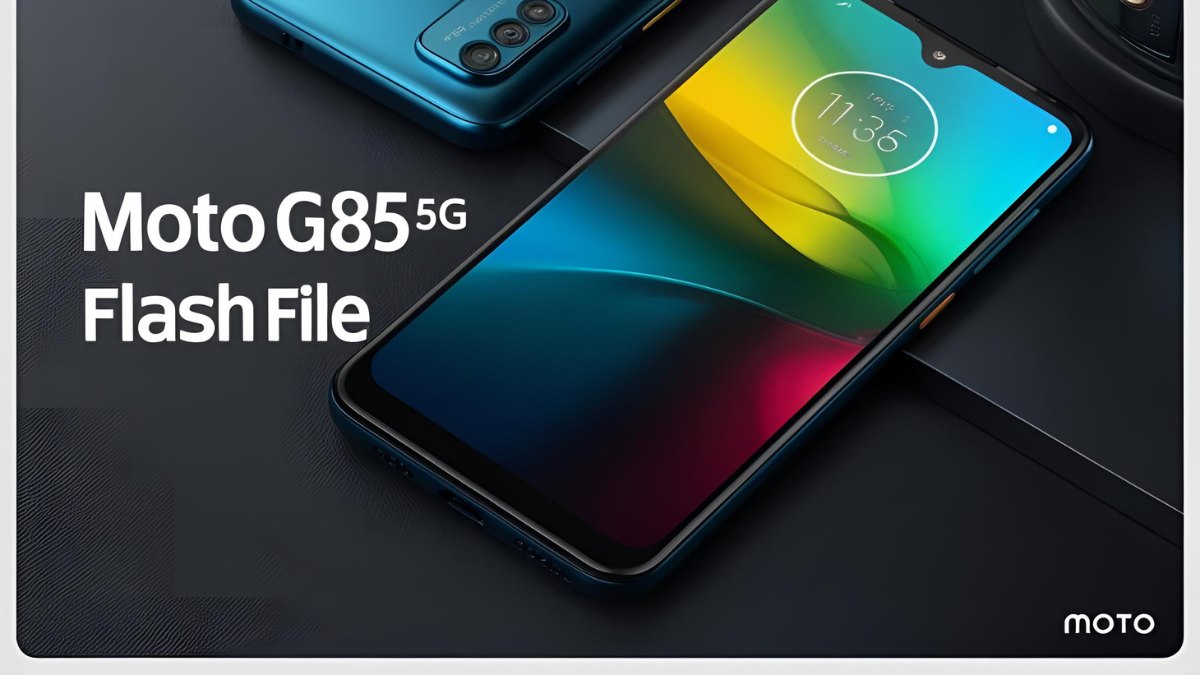Motorola, a brand known for its innovation in mobile technology, has continued to impress its users with the release of its Motorola Edge 50 Fusion 5G. This smartphone is packed with powerful features, a sleek design, and a solid performance that makes it a popular choice among tech enthusiasts. However, like many Android devices, sometimes issues arise, requiring a flash file for recovery or updates. This article covers everything you need to know about downloading the Motorola Edge 50 Fusion 5G Flash File, its benefits, and how to flash it to your device safely.
Table of Contents
What is a Flash File?
A flash file (also known as firmware or stock ROM) is the software that runs on your device. It’s essentially the system software of your Motorola device, including all the features and applications that come pre-installed. Flashing your device with the correct file can help you:

- Fix Software Issues: If your phone is suffering from bugs, slow performance, or system crashes, flashing the phone can often resolve these issues.
- Unbrick Your Device: In case the phone is stuck in a boot loop, flashing the phone may bring it back to life.
- Upgrade or Downgrade Firmware: Flashing helps you install the latest updates or switch back to a previous software version.
- Root or Unlock the Device: Flashing a custom ROM can be the first step in rooting or unlocking a device for advanced features.
Why You Might Need a Flash File for Motorola Edge 50 Fusion 5G
There are several reasons why you might need to download and flash a Motorola Edge 50 Fusion 5G Flash File:
- Phone Not Booting Up: If your Motorola Edge 50 Fusion 5G is stuck in a boot loop or not starting properly, flashing the stock ROM can resolve these issues and restore the device to a functional state.
- Software Update Errors: Sometimes, when an update goes wrong, the phone might stop responding or exhibit other issues. A flash file can be used to reinstall the firmware, bringing the phone back to its original state.
- Rooting or Custom ROM Installation: Flashing is a necessary step if you’re looking to root your device or install a custom ROM. This process involves replacing the stock ROM with a user-specified version of Android.
- Performance Issues: Flashing the latest firmware can help solve issues related to system performance, such as freezing, lag, or overheating.
- Unlocking the Bootloader: To unlock the bootloader on your Motorola Edge 50 Fusion 5G, you’ll need to flash the appropriate firmware as part of the process.
How to Download Motorola Edge 50 Fusion 5G Flash File
Before you begin, ensure you have the following:
- A Windows PC or Laptop.
- A USB Cable to connect the phone to the computer.
- Motorola USB Drivers installed on your PC.
- A reliable Internet connection to download the flash file.
Download Motorola Edge 50 Fusion 5G Flash File (XT2429-2) Tested 2025
Follow these steps to download the Motorola Edge 50 Fusion 5G Flash File:
| Name | Motorola Edge 50 Fusion 5G XT2429-2 |
| Size | 4.4 GB |
| Password | Paid 20 USDT, 1400 RS |
| Telegram Channel Support | Join Us |
How to Flash Motorola Edge 50 Fusion 5G
Step 1: Get Your PC Ready
- Ensure Motorola USB drivers are installed on your computer.
- Extract the FRP removal package, which contains
flash.bat,frp.img, and Fastboot tools.
Step 2: Enter Fastboot Mode on Your Device
- Power off your Moto G34 completely.
- Press and hold Volume Down + Power until the Fastboot mode screen appears.
- Use a USB cable to connect your device to the PC.
Step 3: Execute flash.bat
- Open the extracted folder and double-click
flash.bat. - A command prompt window will appear, running the FRP removal process automatically.
- Wait for the process to finish; your device may reboot on its own.
Step 4: Complete Device Setup
- Once the phone restarts, it should no longer prompt for the previously linked Google account.
- Proceed with setting up your device and signing in with a new Google account.
Potential Risks of Flashing Your Motorola Edge 50 Fusion 5G
- Bricking the Device: If the wrong firmware is flashed, or if the process is interrupted, it may render your device unusable.
- Void Warranty: Flashing unofficial ROMs or custom firmware may void the warranty of your device.
- Data Loss: Flashing your device will erase all your data. Ensure you have a complete backup before proceeding.
FAQ About Motorola Edge 50 Fusion 5G Flash File Download
Where can I download the Motorola Edge 50 Fusion 5G flash file?
The flash file can be downloaded from trusted websites like Motorola’s official site or popular forums such as XDA Developers. Make sure to download the file that matches your device model.
What if the flashing process fails?
If the flashing process fails, your device might get stuck in a boot loop or brick. In such cases, you may need to try flashing again, use a different version of the firmware, or seek professional help.
Can I flash Motorola Edge 50 Fusion 5G without a PC?
No, flashing requires a PC or laptop to install the firmware. You’ll also need flashing tools like Fastboot or SP Flash Tool.
How long does it take to flash the Motorola Edge 50 Fusion 5G?
Flashing your device typically takes anywhere between 5 to 15 minutes, depending on the size of the firmware and the flashing method.
Can flashing improve the performance of my Motorola Edge 50 Fusion 5G?
Yes, flashing the latest stock firmware can resolve performance issues such as lagging or freezing, especially if your device is running on an outdated or corrupted version of the software.
Is it safe to flash my Motorola Edge 50 Fusion 5G?
Flashing is safe if done correctly with the right tools and firmware. However, incorrect flashing or using the wrong firmware can cause irreparable damage to your device.
Read also: MOTO G34 5G FRP File XT2363 – Bypass FRP via Fashboot
Conclusion
Flashing your Motorola Edge 50 Fusion 5G with the latest flash file can help resolve several software-related issues and improve the device’s performance. However, it’s important to be cautious throughout the process, as it involves replacing critical system files. Always use trusted sources for firmware downloads and follow the flashing process carefully to avoid bricking your device. If you’re unsure, seeking professional assistance can help you avoid potential issues.
By following the right steps and ensuring that you have the correct firmware, you can get your Motorola Edge 50 Fusion 5G back in working condition, running smoother than ever before!